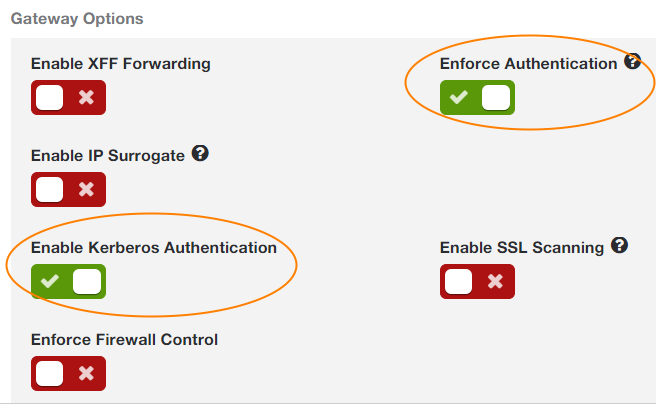Experience Center
Deploying Kerberos Authentication
This article provides step-by-step instructions for deploying Kerberos authentication for your organization. To learn more about using Kerberos for your organization, see About Kerberos Authentication.
Requirements
Before deploying Kerberos authentication, see:
Deploying Kerberos Authentication
To deploy Kerberos authentication:
- 1. Verify the Kerberos Realm Name Is a Zscaler Registered Domain
To verify that your Kerberos realm name is a registered domain on the Zscaler service:
- Go to Administration > Account Management > Company Profile.
- In the Organization tab, verify that the realm name matches one of the domains in the Domains field.
- 2. Provision Users on the Zscaler service
Provision users on the Zscaler service. You can provision users with one of the following options:
- Manually adding users to the Zscaler Hosted User Database
- Importing users to the Zscaler Hosted Uster Database
The sAMAccountName@Windows- Domain is sent as the Kerberos identifier. You might need to change the user login attribute in your synchronization settings to map to the sAMAccountName.
Close - 3. Configure Your Outbound Firewall
Configure your outbound firewall to allow the necessary connections. To view the Zscaler Central Authority (CA) and Internet & SaaS Public Service Edge IP addresses, log in to the Admin Portal and go to Help > Cloud Configuration Requirements.
CloseSource: Client Workstation Destination Destination Destination Port Destination Port Description Description Central Authority IP Addresses Internet & SaaS Public Service Edge IP Address Ranges TCP 88 or UDP 88
The choice of TCP or UDP is determined by the client. Some clients fall back to the other protocol if either TCP or UDP port 88 is blocked, but this is not guaranteed.
TCP 8800 (The default Kerberos authentication port on Intrnet & SaaS Public Service Edges.) Enables the client to authenticate against the Zscaler Domain KDC. Enables the client to send traffic to the global Kerberos authentication port on the Internet & SaaS Public Service Edge. Not required if Kerberos is enabled on a location.
Enabling Kerberos on a location automatically enforces Kerberos authentication, so you can send traffic to the default proxy ports, such as port 80.
- 4. Configure Kerberos in the Admin Portal
Configure Kerberos as an authentication mechanism to generate the domain trust password that is used to establish the trust relationship between the Zscaler domain and your organization's domain. This password is required when you configure the trust relationship.
- Go to Administration > Identity > Internet & SaaS > Internet Authentication Settings.
- Select Enable Kerberos to use Kerberos authentication. You can use Kerberos authentication in addition to other authentication methods. The Domain Trust Password field appears.
Under Domain Trust Password, click Generate New Password.
The Alert window appears.
- In the Alert window, click OK. The password appears obfuscated.
- Click Reveal Password.
- Copy the password. You need it when you establish the cross-realm trust between your organization's domain and the Zscaler domain.
- Click Conceal Password.
- Save and activate the change.
- 5. (Optional) Enable Kerberos for a Location
Optionally enable Kerberos for a location. Only do this task if you want the service to enforce Kerberos authentication on all web traffic explicitly forwarded from the location and its associated dedicated ports. Skip this task, if you want to use Kerberos for specific users and another authentication mechanism for all other users in the location.
To enable Kerberos authentication for all users in a location:
- Go to Infrastructure > Internet & SaaS > Traffic Forwarding > Location Management.
- Click the Edit icon for the location.
- Enable Enforce Authentication.
- Enable Enable Kerberos Authentication.
See image. - Click Save and activate the change.
- 6. Configure the Trust Relationship on the Organization's Server
Configure the trust relationship on the organization's server. See the configuration guide for your server:
- Configuration Example: Trust Relationship on Windows 2012 Server and GPO Push
- Configuration Example: Trust Relationship on Linux Server.
- 7. Use PAC files to Forward Traffic to the Zscaler service
To use Kerberos as an authentication mechanism, your organization's users must configure their browsers to use PAC files to forward their traffic to the Zscaler service, even if their location has established an IPSec or VPN tunnel to forward traffic to the service.
To use the default Zscaler PAC file for Kerberos, see Using the Default Zscaler Kerberos PAC File.
Close
Troubleshooting
To troubleshoot your Kerberos configuration, see Troubleshooting Kerberos and Internet & SaaS Public Service Edge Error Codes for Kerberos.