Experience Center
Configuring Automatic Crash Reporting for Zscaler Client Connector
For the Android version of Zscaler Client Connector, the app automatically uploads crash reports, which might contain user identifiable information. You can enable or disable the app from uploading crash reports, allowing for compliance with General Data Protection Regulation (GDPR).
Zscaler recommends that you enable this feature, because the crash reports provide crucial information for resolving unexpected issues.
To configure whether the app uploads or does not upload crash reports:
- In the Admin Portal, go to Infrastructure > Connectors > Client > User Privacy.
- In the User Privacy tab, enable the Disable Automatic Crash Reporting switch to stop Zscaler Client Connector from uploading crash reports. Disable the switch to allow Zscaler Client Connector to upload crash reports.
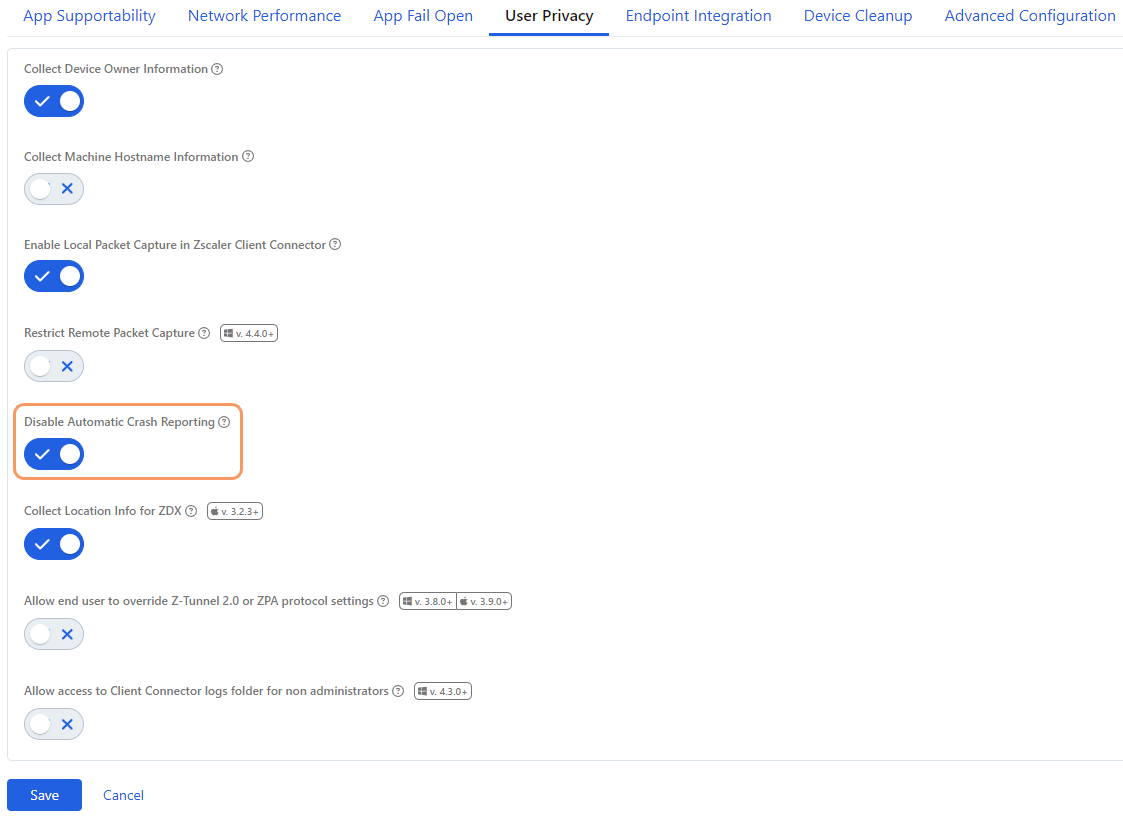
- Click Save.