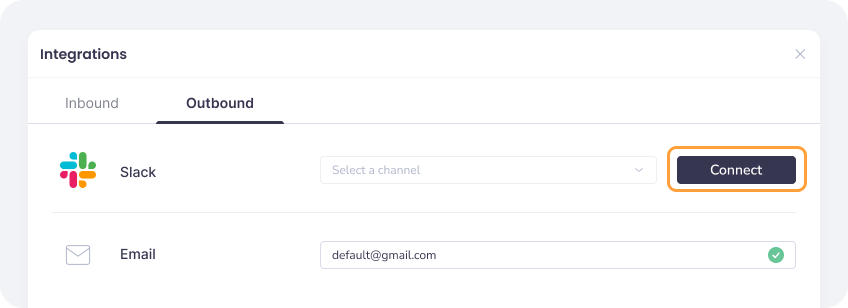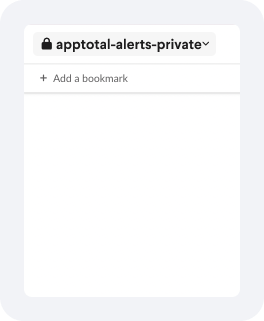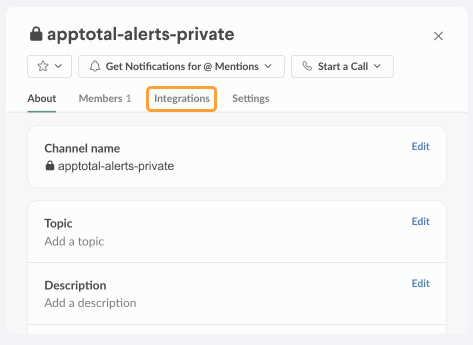Experience Center
Adding Outbound Integrations
While your inbound integrations provide you with visibility and governance for the apps installed in your environment, outbound integrations allow you to receive messages and notifications from outside of the Zscaler 3rd-Party App Governance product.
Adding Slack Outbound Integration
To add Slack outbound integration:
- Click the Connect icon in the left-side navigation.
The Integrations window appears.
- In the Integrations window, choose the Outbound tab.
- To configure Slack, click Connect.
A consent window appears.
- Click Allow in the consent window.
A list of your public Slack channels is populated.
- Select the channel you want for the alerts.
Integrating with a Private Channel
If the channel you wish to select is a private channel, you must add 3rd-Party App Governance to the channel.
To add 3rd-Party App Governance to your private channel:
- In Slack, click on the name of the channel to open up the menu.
- On the menu, go to the Integrations tab.
- Click Add an App.
- Look up 3rd-Party App Governance, and click Add.
Your channel is now visible for outbound integrations.