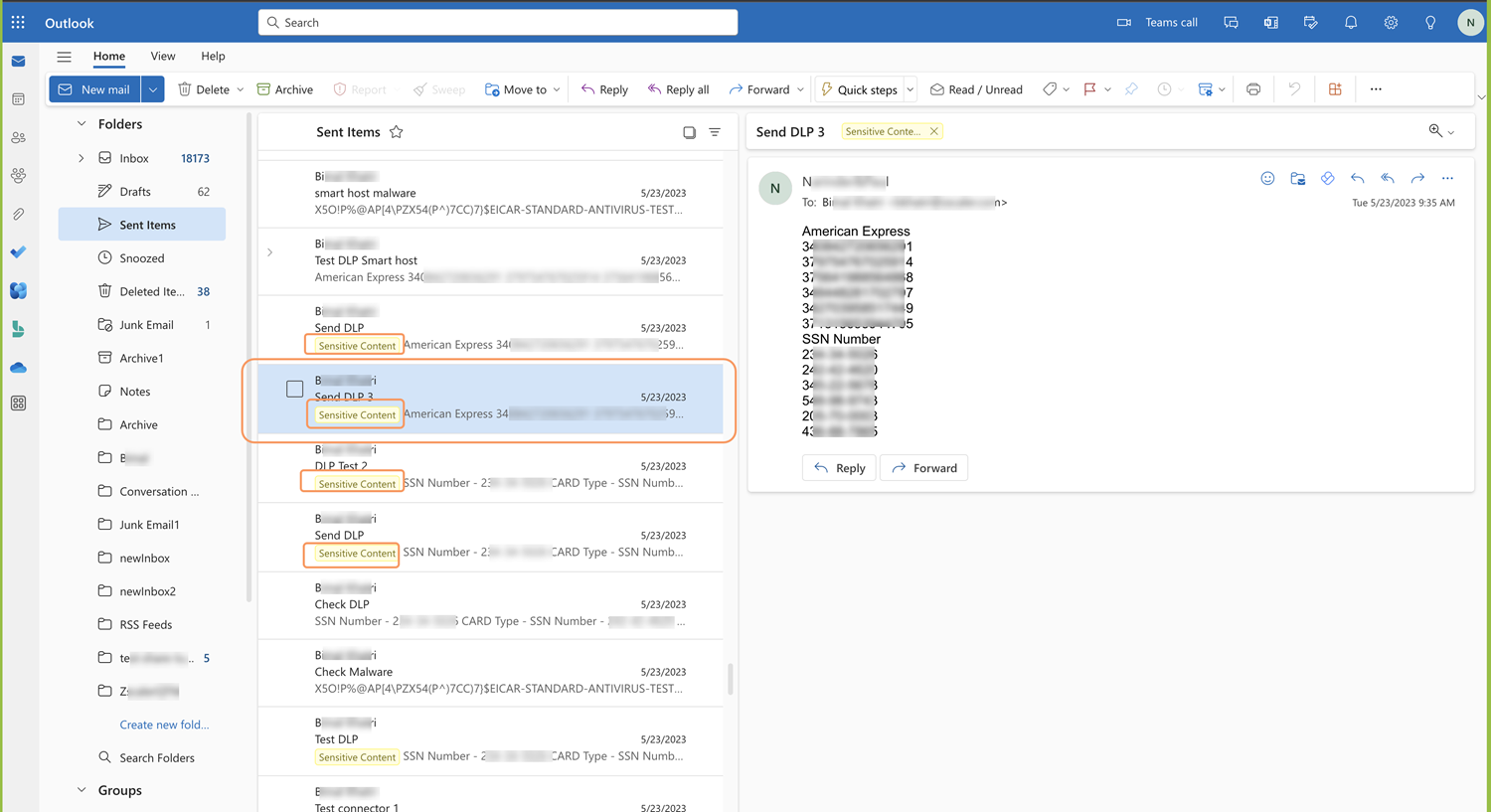Experience Center
Adding an Email Label
The Zscaler service allows you to create email labels to group the Gmail and Microsoft Exchange clients under SaaS Security API DLP and Malware policies into categories based on the sensitivity of the email data.
The email labels serve as indications to the users about the email content and do not relate to any policy directly.
The Zscaler service automatically creates an email label in the users' account if it hasn't already been created. By creating these labels, you can categorize sensitive data or unsafe attachments and take necessary actions based on it. If the label gets deleted for some reason, you can create the label again. The following examples show email labels generated for SaaS Security API DLP and Malware policies in a user's email account.
To add an email label:
- Go to Policies > Common Configuration > Out-of-band CASB > Email Labels.
Click Add Email Label.
The Add Email Label window appears.
In the Add Rule Label window:
- Label Name: Enter a name for the email label.
- Label Value: Enter a value for the email label.
- Label Color: From the drop-down menu, choose a color to apply to the email label.
- Click Save and activate the change.
The email label is created in the Admin Portal. You can edit or delete an email label any time.