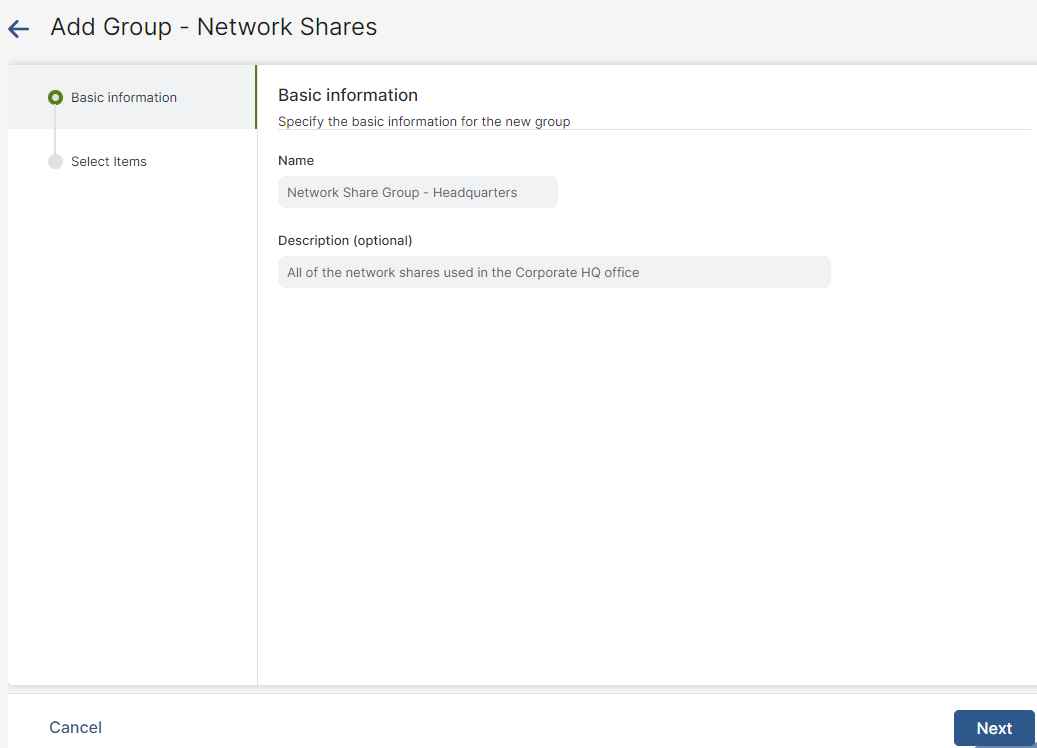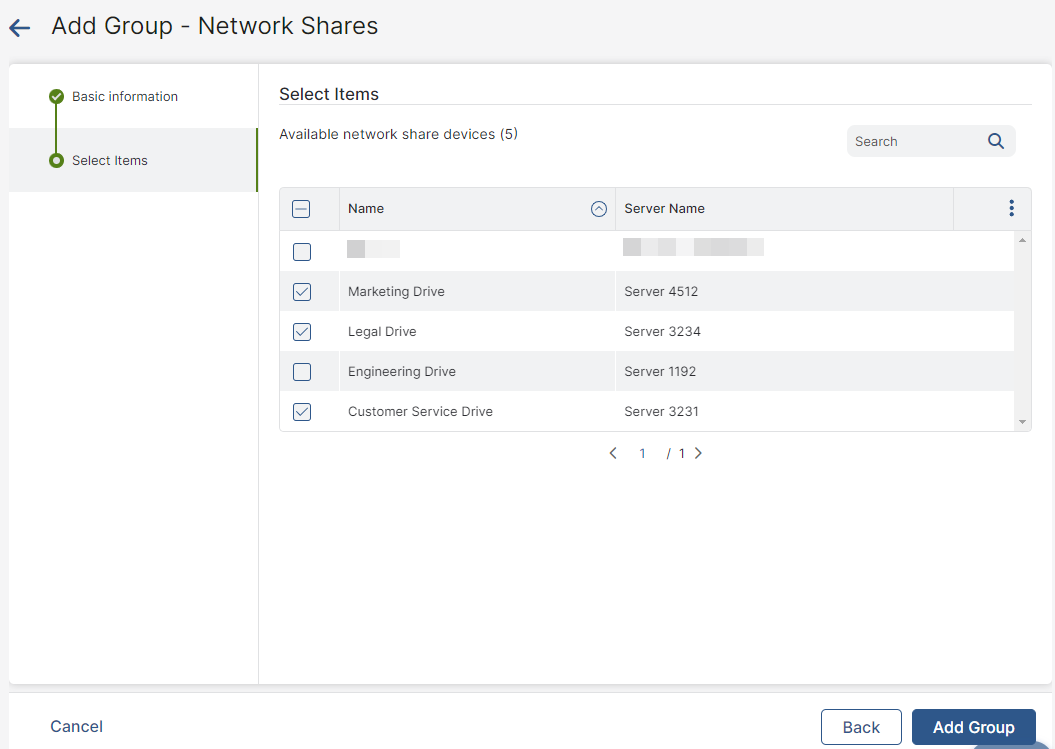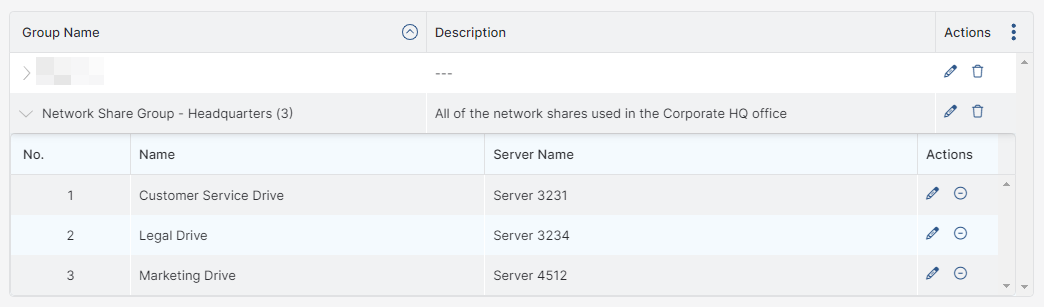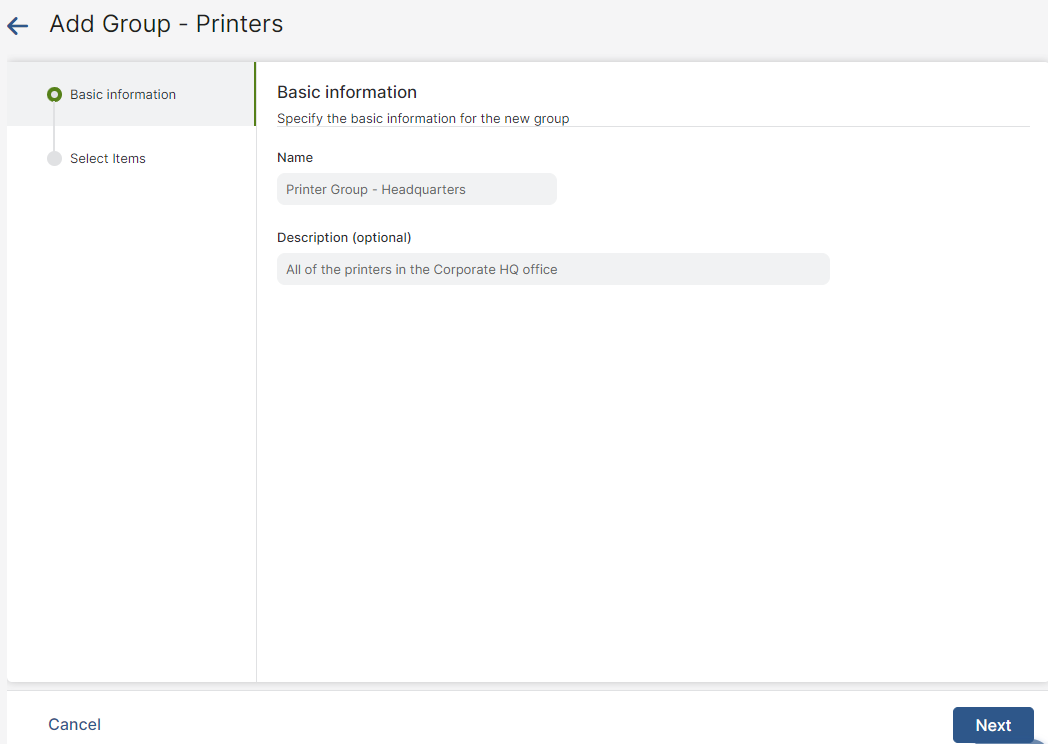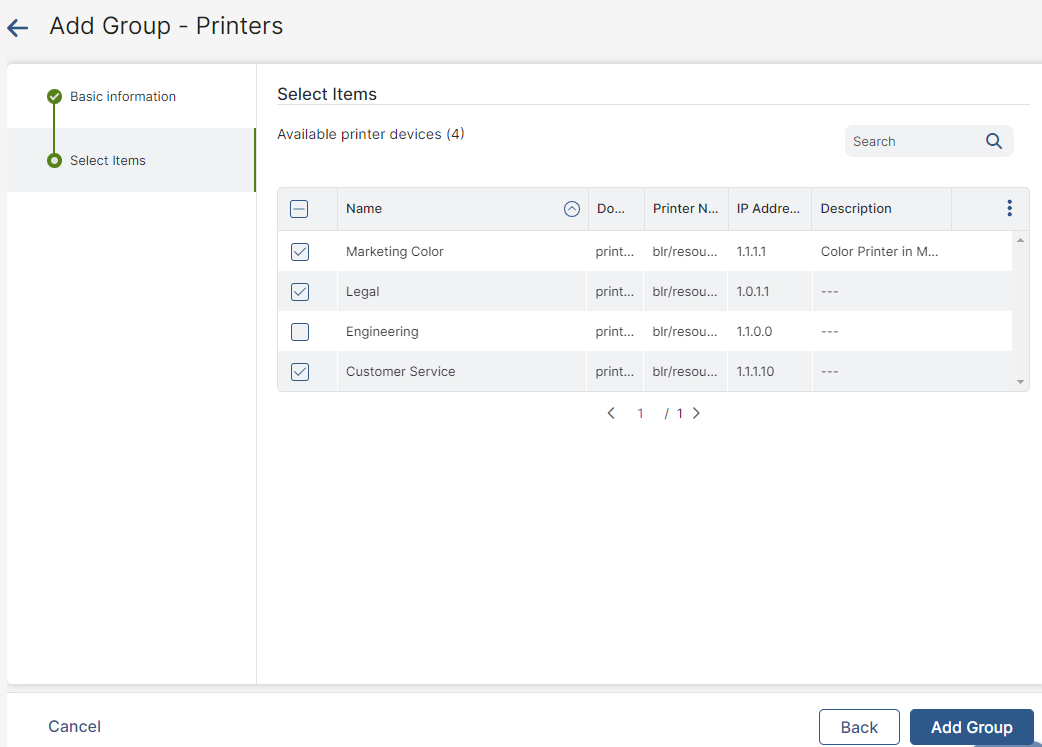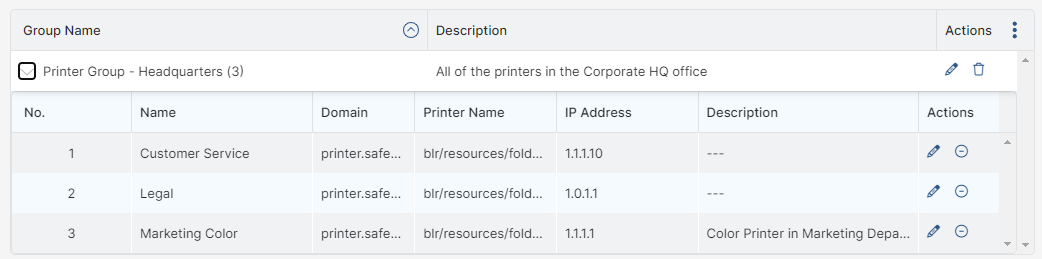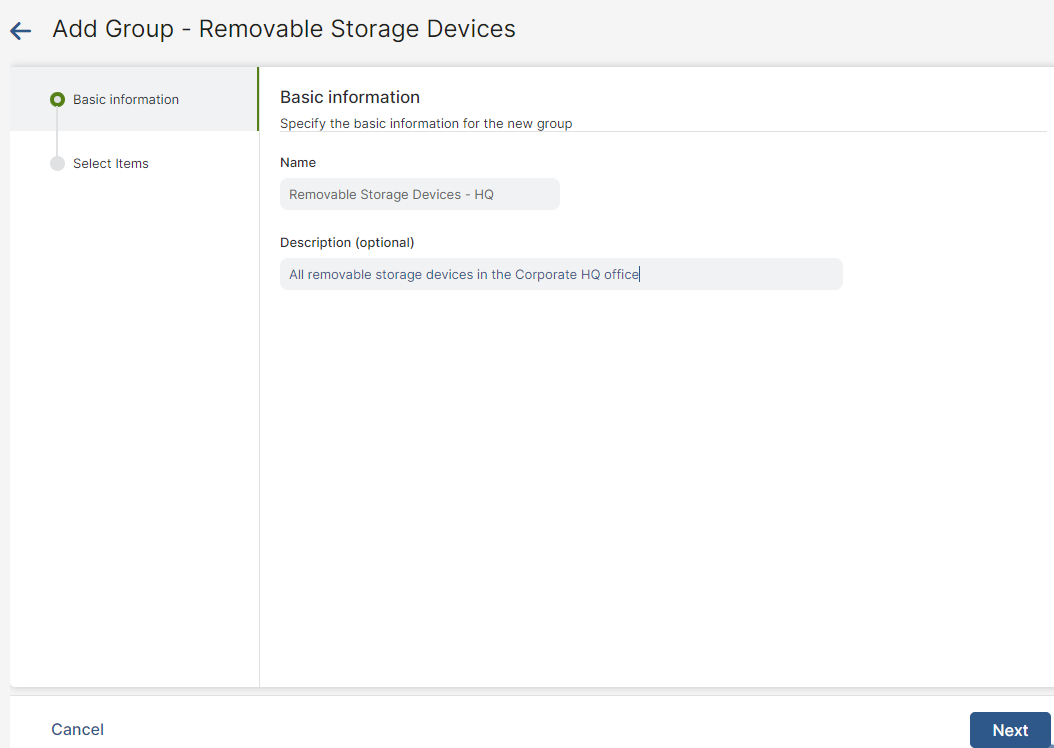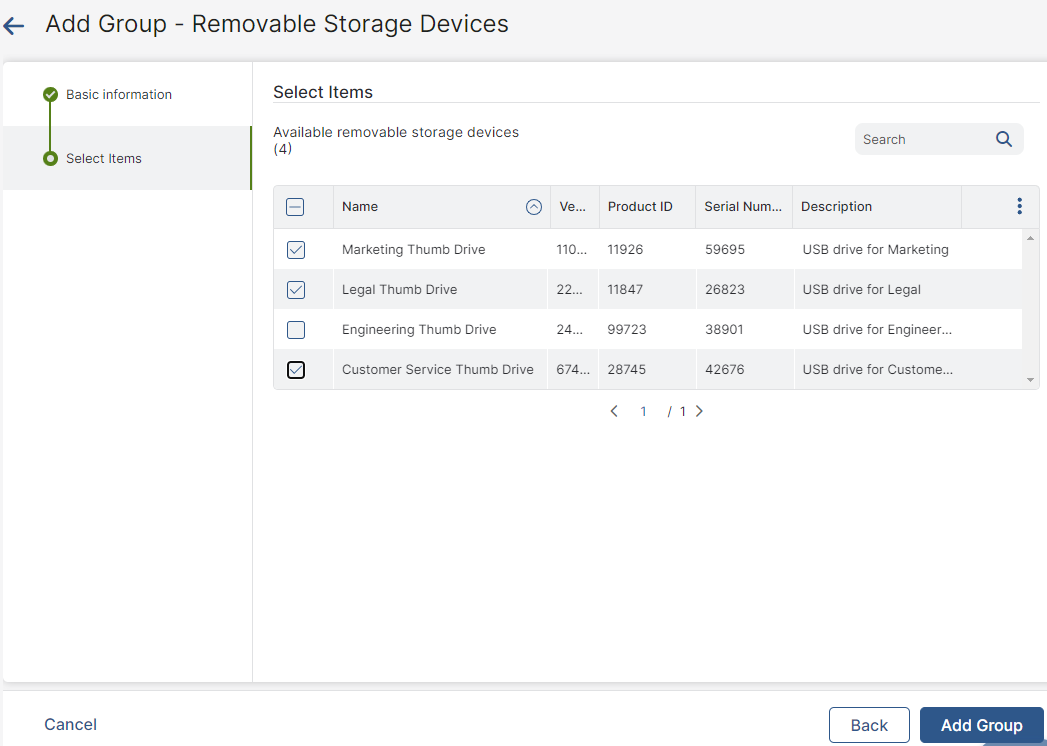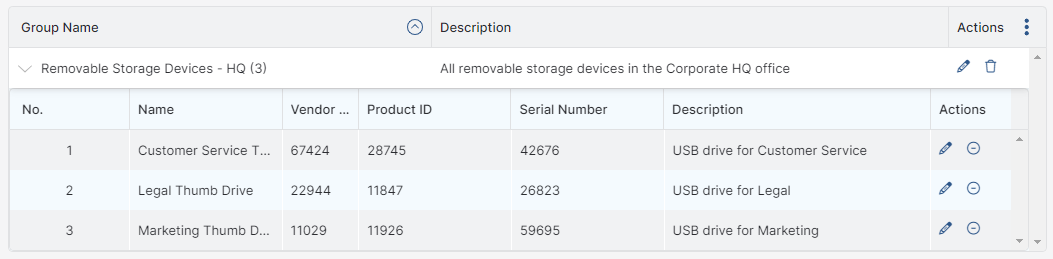Experience Center
Adding a DLP Resource Group
Grouping Data Loss Prevention (DLP) resources allows you to apply Endpoint Data Loss Prevention (DLP) policy rules to multiple resources at the same time. After you create a DLP resource group, you add that group to the Endpoint DLP policy rules that you configure. For example, suppose that you work at a company with corporate headquarters in the United States, but you want to apply a country-specific set of endpoint policy rules to the network printers in your Canadian branch office. In that case, you can create a DLP resource group that includes all network printers in the branch office, and then you apply the policy rules to the resource group you created.
To add a DLP resource group:
- Go to Policies > Data Protection > Policy > Endpoint DLP Resources.
- On the DLP Resources page:
- Create a network share group
- Create a network printers group
- Click the Printer Groups tab, then click Add Group.
The Add Group - Printers window is displayed. - In the Add Group - Printers window:
- Enter the following Basic information:
- Name: The name of the printer group
- (Optional) Description: A description of the printer group
- Click Next.
See image. - Select the network printers you want to add to the group, then click Add Group.
See image.
The new group is displayed in the list of printer groups on the Printers page.
See image.
- Enter the following Basic information:
- Click the Printer Groups tab, then click Add Group.
- Create a removable storage device group
On the Removable Storage Devices page:
- Click the Removable Storage Device Groups tab, then click Add Group.
The Add Group - Removable Storage Devices window is displayed. - In the Add Group - Removable Storage Devices window:
- Enter the following Basic information:
- Name: The name of the storage device group
- (Optional) Description: A description of the storage device group
- Click Next.
See image. - Select the storage devices you want to add to the group, then click Add Group.
See image.
The new group is displayed in the list of removable storage device groups on the Removable Storage Devices page.
See image.
- Enter the following Basic information:
- Click the Removable Storage Device Groups tab, then click Add Group.
- Activate your changes.