Client Connector
Configuring Dedicated Proxy Ports
You can use and manage dedicated proxy ports in the Zscaler Client Connector Portal. To learn more about dedicated proxy ports for the Zscaler service, see Configuring Dedicated Proxy Ports.
- Go to Administration > Dedicated Proxy Port.
- Enable Dedicated Proxy Port.
- Select an available port from the Select Dedicated Proxy Port drop-down menu. Zscaler Client Connector attempts connections with this port before using the following ports in this order: 443, 80, or 8080.
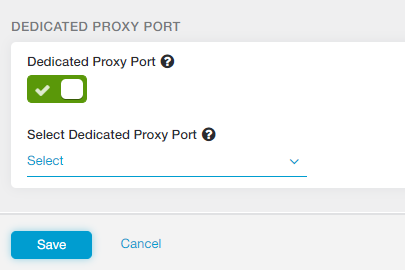
- Click Save.